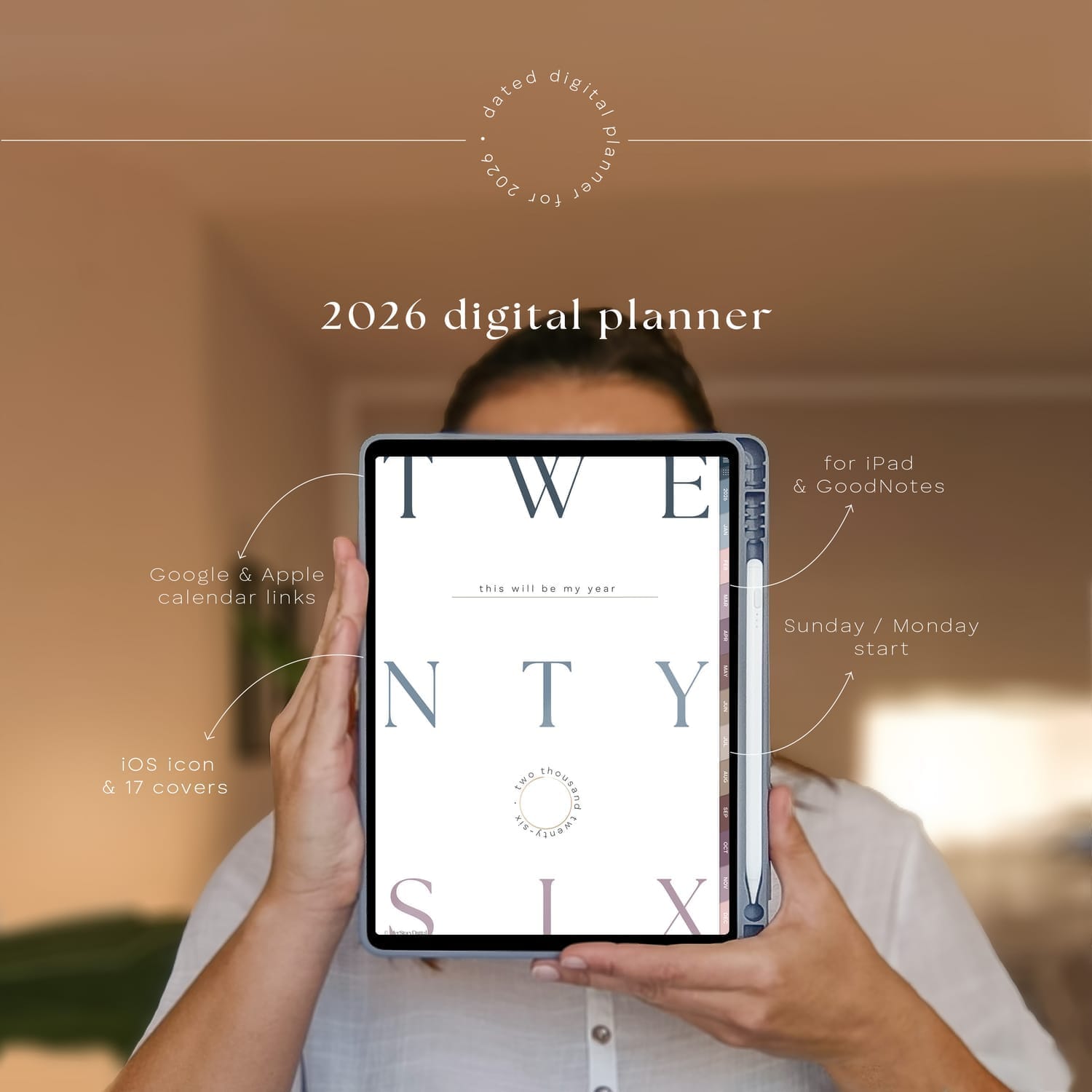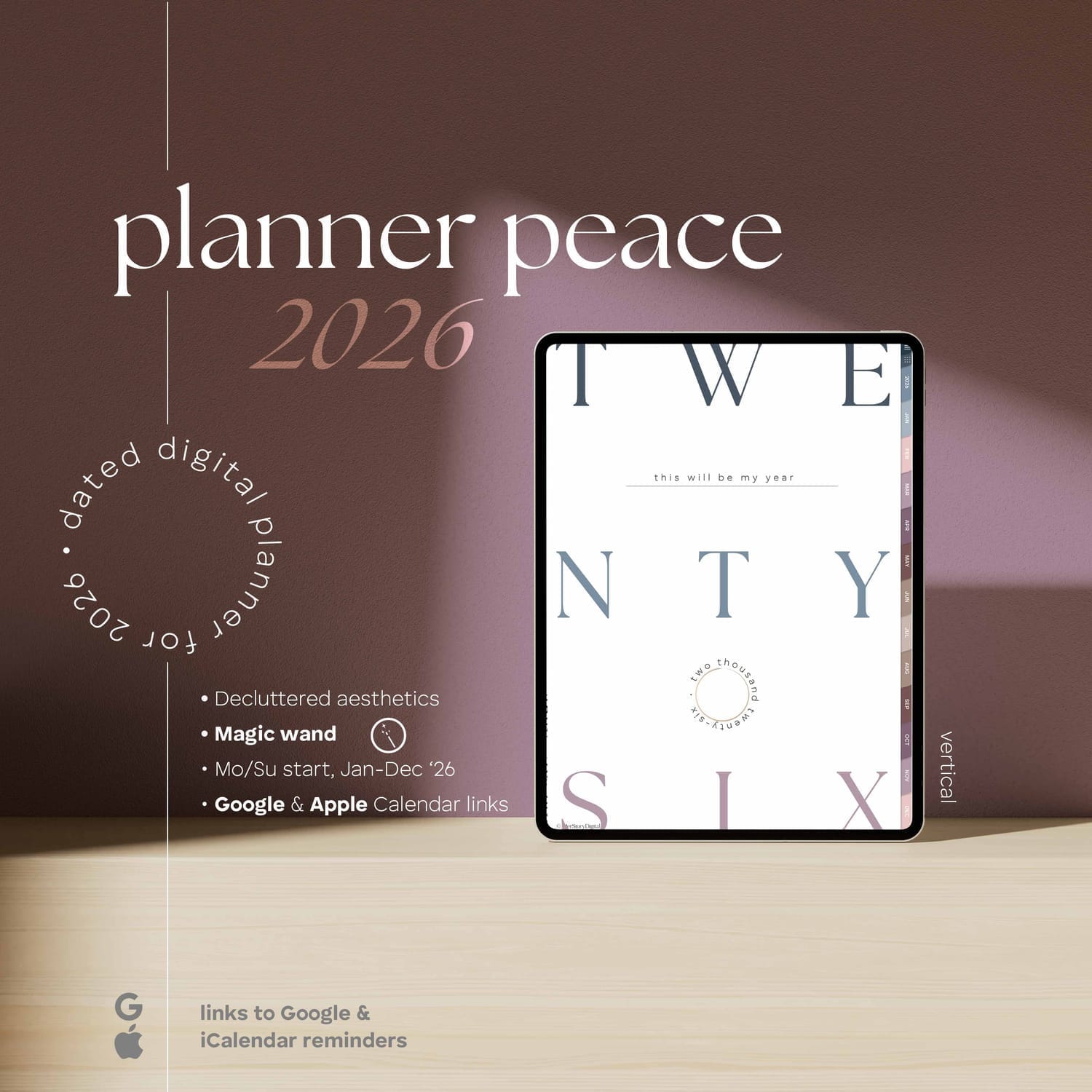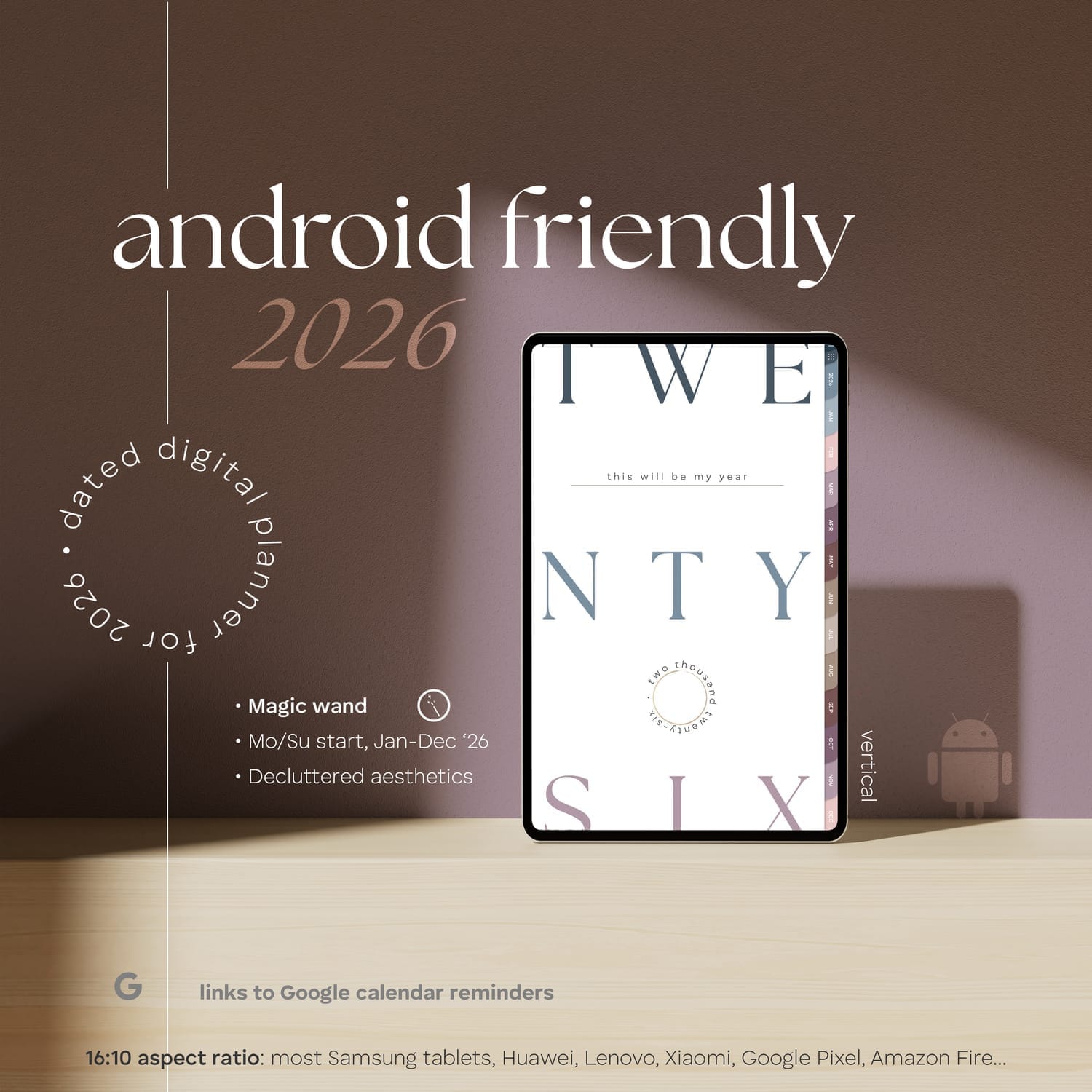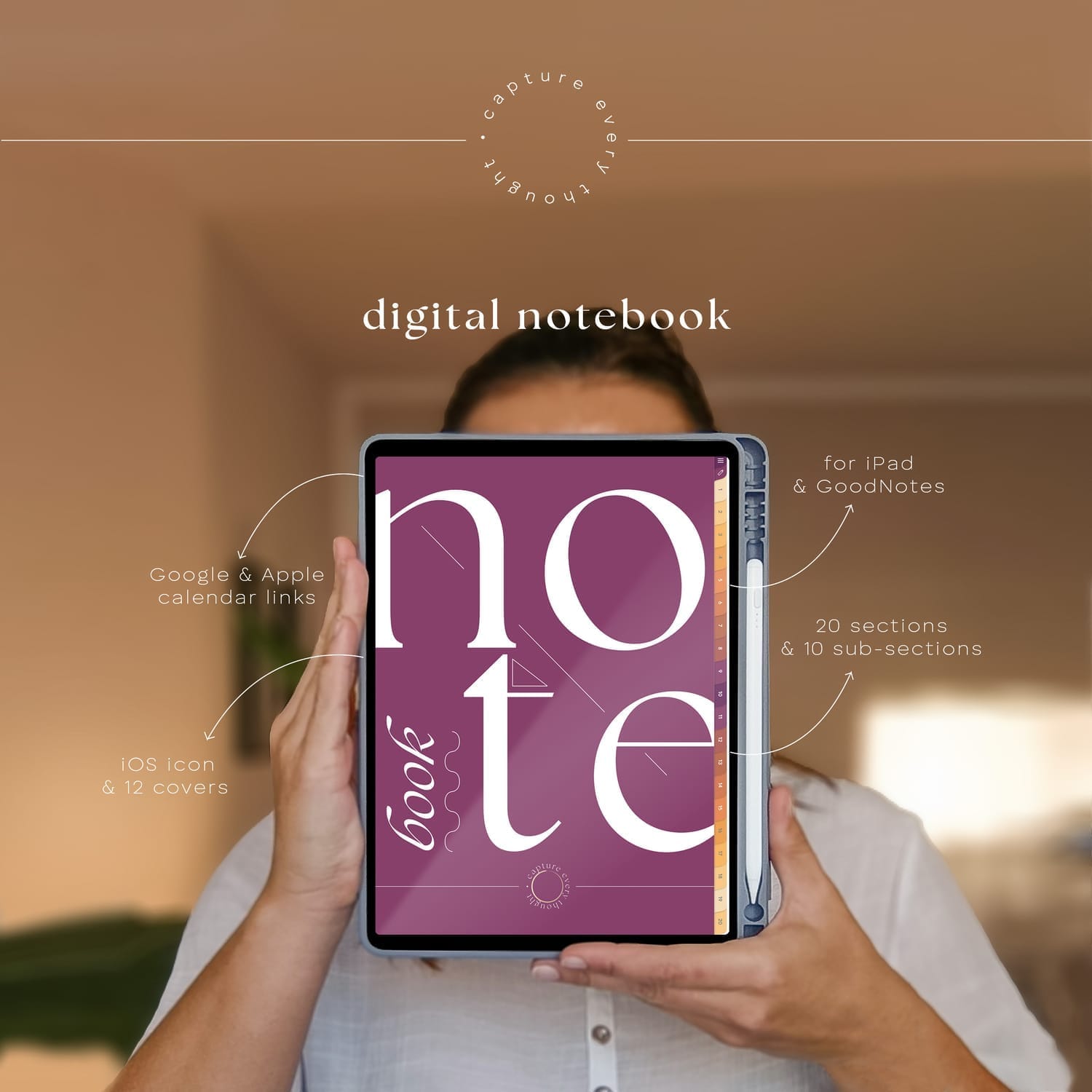where
functionality
meets beauty

instant download

stunning designs

iOS & Android Planners

2200+ verified reviews
PDF templates & journals
to help you take notes if the important things in live
let the creativity in you shine
don't ever lose the feeling of writing with your own hand
journal, let it out, take notes, write it down, carry on
get your life together and organized
take time for yourself and your loved ones
check in with what matters to you
The love ♡...

FAQ
Digital Planners
These planners are in PDF format and you can think of them as a digital version of your physical planner. You can flip through the pages using the hyperlinks. My planners are intertwined with thousands of them so you never have to scroll through pages forever. I like to test their functionality as well before launching them.
Once your payment is processed, you will be redirected to the download page. THere will you will download the version of the planner you prefer (Monday or Sunday start - or both) as well as the folder with stickers (pre-cropped PNGs). The planners and the stickers come in a zipped folder so you need to decompress them before use.
Unzipping - decompressing the files is pretty easy on both iPads and Android tablets. Locate the zip folder and simply double tap on it (or right click and select unzip / decompress).
Most people purchase these planners for their iPads or other tablets. While you can use the planner on a laptop or a cellphone, they're best experienced on an iPad or tablet. A stylus is handy if you own one. You will also need a PDF annotating app like GoodNotes (Apple), Samsung Notes (native Samsung app) or Xodo, Notability, Penly...
In most apps like GoodNotes and Samsung Notes you have to toggle between edit and browse (read only) mode.
In edit mode you can write, type, draw, insert images, stickers... but the hyperlinks are disabled.
In browse mode you can click on the hyperlinks but editing is disabled.
You toggle the 2 modes clicking/tapping on the pen icon 🖊️ (book 📖, hand 👆🏽... depending on the app).
The planners are identical except for 1 element and that is the aspect ratio. Android tablets tend to be longer on the side than iPads, therefore the size of the planner is adjusted to 16:10 aspect ratio. Now that is not to say that all Android tablets are 16:10 - always check your device before making a purchase.
In simple words, both types of planners will work on either one of the devices, it all comes down to which one will fill up your device's screen.
In fact, yes. When you subscribe to my newsletter, you will get a free monthly planner with hyperlinks. This way you can try for yourself what it is like to work with a digital planner before committing to a purchase.
Digital stickers are basically pre-cropped PNG images. You can insert them anywhere in the planner making it truly yours and unique. The best part is you will never run out of your favorite stickers.
You're welcome to watch videos that I add to my YouTube channel or feel free to contact me at herstorydigital@terezamedina.com
Spreadsheet Planners & Trackers
A spreadsheet is a digital tool used for organizing, calculating, and analyzing data. It consists of a grid of rows and columns where you can enter and manipulate information. Each intersection of a row and column is called a cell, and you can input various types of data, such as numbers, text, and formulas.
It's a powerful tool that lets you truly analyze your data and see the bigger picture.
Once your payment has been processed, you will be taken to the download page. There you can access your spredsheet.
All fo my products come in Google Sheets form, some will also have an Excel version attached to the order.
Depending on the product you purchased, you will either get a PDF in which you will find a link that will prompt you to make your own Google Sheets copy or you will download the Excel file directly from the download page.
If you have purchased a Google Sheets spreadsheet, you will need a Google account which comes with Google Disk - that includes the online tool for editing Google Sheets spreadsheet.
If you have purchased a spreadsheet that comes in both forms and wish to use the Excel version, you will need Miscrosoft Excel Version 16.90 (2021) or higher.
It goes without saying that for set up and more thorough work it is best to use a computer or a laptop.
Most tablets are so powerful and offer such big screens that they make a great alternative to computers.
You can also edit the spreadsheets on a cellphone but from my personal experience that is for simple edits when you're on the go.
You can either work with (Google Sheets) spreadsheets in your browser but for mobile diveices like iPads and cellphones it is best to download the free Google Sheets app. MS Excel also has an app for mobile devices that works seamlessly.
It goes without saying that for set up and more thorough work it is best to use a computer or a laptop.
Most tablets are so powerful and offer such big screens that they make a great alternative to computers.
You can also edit the spreadsheets on a cellphone but from my personal experience that is for simple edits when you're on the go.
You can either work with (Google Sheets) spreadsheets in your browser but for mobile diveices like iPads and cellphones it is best to download the free Google Sheets app. MS Excel also has an app for mobile devices that works seamlessly.
In this case you can either redownload the file and copy the formula into your spreadsheet, keep the new file and work with that or simply contact me at herstorydigital@terezamedina.com and I will fix any bugs.
In fact, yes. When you subscribe to my newsletter, you will get a free monthly spreadsheet (Google Sheets) planner. This way you can try for yourself what it is like to work with spreadsheets before committing to a purchase.

ABOUT ME
Hi, I'm Tereza!
I'm a big time nerd but also an avid admirer of all things beautiful. Creating digital planners allows me to tap into both worlds. This is where I thrive! Let me pass the products of this passion to you :)